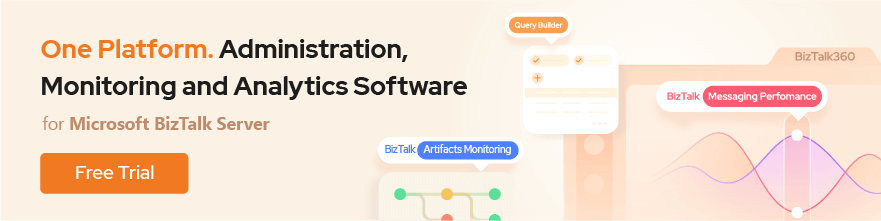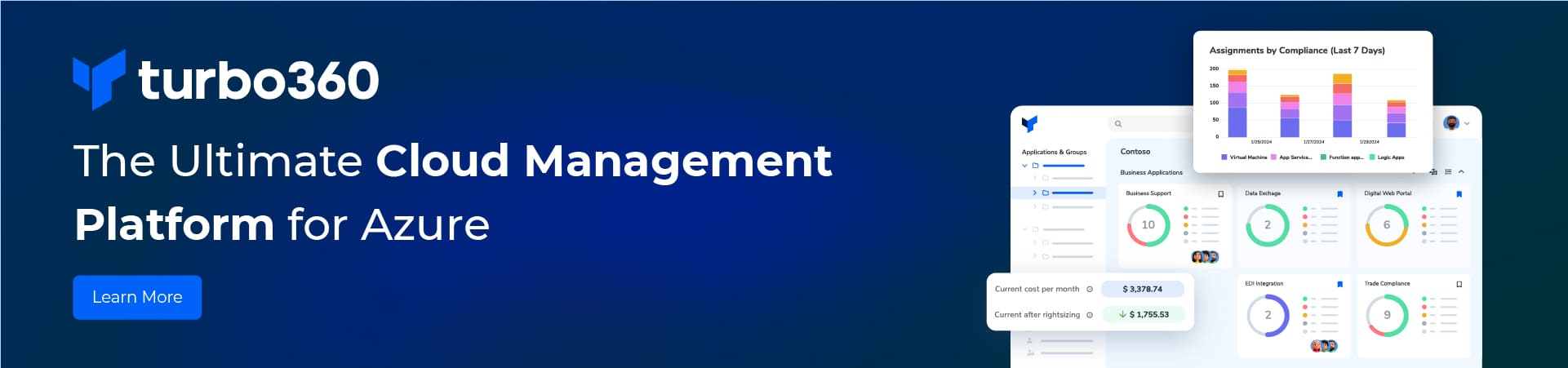Installing/Setting SFTP (SSH) Server on Windows Server 2008
There are many articles on setting up SFTP Server on Windows Server 2008 which can be found by Googling. But none of them give a complete setup of Server and Client, Including Testing.
This will show you how to Setup SFTP Server and Client on Windows 2008 Server.
Setup Files:
1. Background on SFTP can be found here.
2. There is much software available (both free and commercial Versions) for SFTP Server. Of them, I found FTPShell Server to be very simple one. This is available for free to try for 30 days. You can download a copy here. You can also Try FileZilla Server which is very simple to configure. But I hope it doesn’t support SSH2.
3. For SFTP Client, you can go with FileZilla FTP Client. You can get the free version from here.
4. Install both the files in a normal way.
Configure Server:
1. Open the FTPShell Server and click on Manage FTP Accounts.
2. In the new window, provide values for Port Number, Security Level, Central Home Folder Path (this is the folder in which your files from client will be saved). Rest of the settings can be left default. You can however control the other permissions as required.
3. Click save and start the Server in the main window.
Configure Client:
1. Open FileZilla Client and Go to File -> Site Manager
2. Add a new Site and give a proper name. Now fill the details that have been configured in the Server (you may have to supply username and password if required). Finally click on connect.
3. You should then be able to connect to the SFTP Server. You can now upload any files from your local folder to the SFTP Folder and VV.
Hope these simple steps help you in setting up an SFTP Location for Testing your development activities.
Installing/Setting SFTP (SSH) Server on Windows Server 2008