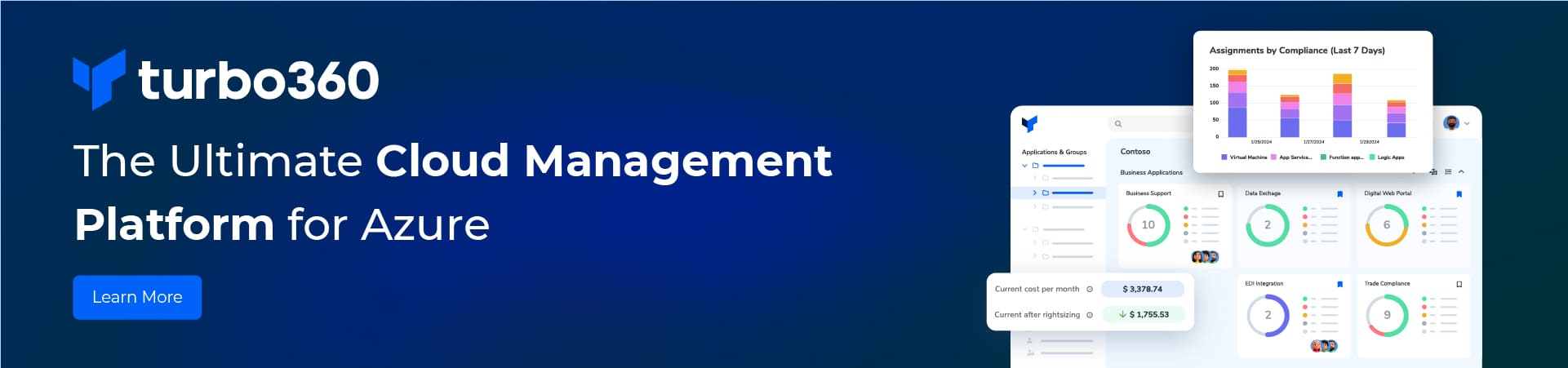This is another simple post that shows you how to get notified of any BizTalk Errors making use of Windows Task Scheduler and Event Viewer.
Task scheduler is a feature of Windows that help us perform a recurring task.
1. Open Task Scheduler. (by typing in the Start menu)
2. Right click the Event Viewer Tasks and Select Create Task.

3. Under General Tab, provide a name and description and leave other options as default. However they can be configured as required.

4. Under Triggers Tab, click on Create New.
Select “On an Event” value from the Begin the Task dropdown.

5. Select Custom and click on new event filter button.
6. Select the required Event Level.

8. From the Event Sources dropdown select all BizTalk, BAM, Orchestration, EDI Event Sources.
Some of the sources are as below.
• Bam Event Provider
• BAM Portal
• BAM Web Service
• BamManagementUtility
• BAMWebServices
• BizTalk DW Reporting
• BizTalk Server
• BizTalk Server Deployment
• BizTalk Server EDI
• XLANG/s’
9. Under Actions Tab, Select the appropriate option – For example, display a message or send a mail (if this option is chosen, you have to provide SMTP details).
10. Based on the selected options, fill the appropriate details.

11. Select the appropriate settings required under settings tab.

12. Click Ok and save the details.
13. When an Error happens, an event is logged in Event Viewer. The task which was created above will be tirggered and a message is now shown (or a mail will be sent, incase if it is configured to do so).
HTH
– Shiv